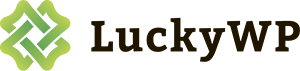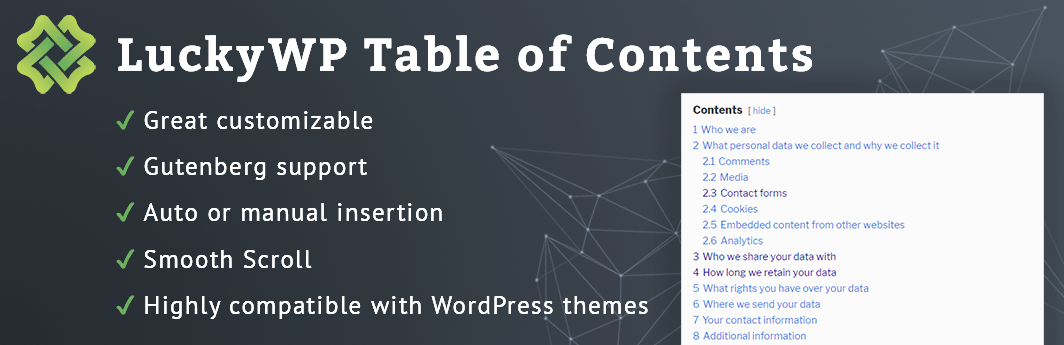
LuckyWP Table of Contents
Creates a table of contents for your posts, pages or custom post types. Works automatically or manually (via shortcode or Gutenberg block). Great customizable appearance.
See screenshots on the WordPress.org
Features
- Automatical insertion a table of contents (configure post types and position).
- Insert by shortcode or Gutenberg block.
- Button on toolbar of the classic editor.
- Gutenberg block into “Common Blocks”.
- Setting the minimum number of headings to display table of contents.
- Setting the depth of headings for table of contents.
- Hierarchical or linear view.
- Numeration items: decimal or roman numbers in order or nested.
- Customizable appearance: width, float, title font size and weight, items font size, colors.
- Color schemes (dark, light, white, transparent) and the ability to override colors.
- Toggle Show/Hide (optionally)
- Customizalbe labels.
- Smooth scroll (optionally).
- Setting offset top for smooth scroll.
- Available override global settings for a particular post.
- Highly compatible with WordPress themes and plugins.
Auto Insert
For automatical insertion a table of contents in a posts, select option “Auto Insert Table of Contents” in the plugin settings (tab “Auto Insert”).
Supported positions:
- before first heading;
- after first heading;
- after first block (paragraph, list or heading);
- top of post content;
- bottom of post content.
You can also select post types to which the table of contents will be automatically added.
Compatibility
LuckyWP Table of Contents was successfully tested with the following plugins:
- Elementor Page Builder
- Beaver Builder and Beaver Builder Themer Add-On
- WPBakery Page Builder
- WordPress Multilingual Plugin (WPML), officially confirmed
- Rank Math, officially confirmed
- WP Rocket
- Toolset Views and Toolset Access
Download
Installation
Installing from the WordPress control panel
1. Go to the page “Plugins > Add New”.
2. Input the name “LuckyWP Table of Contents” in the search field
3. Find the “LuckyWP Table of Contents” plugin in the search result and click on the “Install Now” button, the installation process of plugin will begin.
4. Click “Activate” when the installation is complete.
Installing with the archive
1. Go to the page “Plugins > Add New” on the WordPress control panel
2. Click on the “Upload Plugin” button, the form to upload the archive will be opened.
3. Select the archive with the plugin and click “Install Now”.
4. Click on the “Activate Plugin” button when the installation is complete.
Manual installation
1. Upload the folder luckywp-table-of-contents to a directory with the plugin, usually it is /wp-content/plugins/.
2. Go to the page “Plugins > Add New” on the WordPress control panel
3. Find “LuckyWP Table of Contents” in the plugins list and click “Activate”.
After activation
Into classic editor will appear button “Table of Contents” (available on edit post/page screen).
Into Gutenberg editor will appear block “Table of Contents” (see “Common Blocks”).
The menu item “Table of Contents” will appear in the menu “Settings” of the WordPress control panel.
Support
For support please use the WordPress.org support forums for LuckyWP Table of Contents.