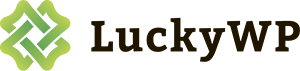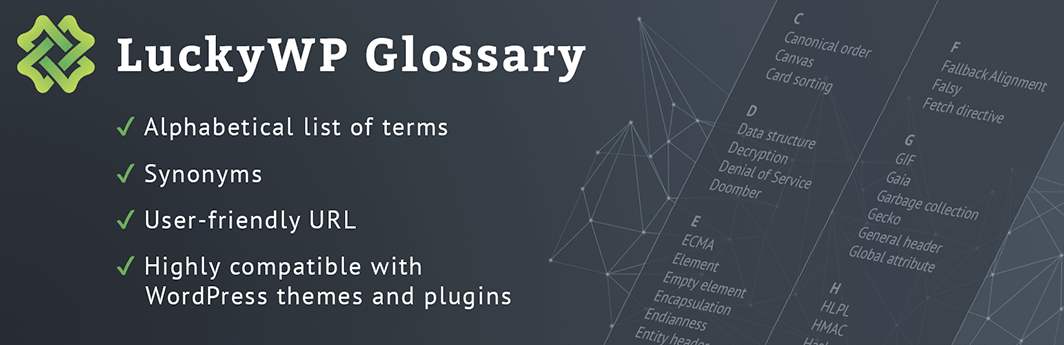
LuckyWP Glossary
The “LuckyWP Glossary” plugin implements the glossary / dictionary functionality on the website: an alphabetical list of terms with definitions for these terms. The LuckyWP Glossary uses responsive web design and provides high compatibility with WordPress themes and plugins.
Synonyms
An unlimited number of synonyms can be added to each term. They are displayed in the list of terms equally with the main term and lead to the term page, which avoids the appearance of pages with the same content. Also synonyms are used for automatic placement of links to terms.
Alphabetical list of terms
A separate page displays a list of terms and their synonyms in alphabetical order with breakdown by letters. The list is displayed in several columns, but it uses responsive web design, which makes the page look correct on both desktops and mobile. The number of columns is configured from 1 to 5.
Highly compatible with WordPress themes
Thanks to responsive web design and correct integration with the theme, the glossary fits perfectly with most WordPress themes.
Highly compatible with WordPress plugins
When developing the plugin, the following approaches are used:
- terms are based on custom post type;
- the standard WordPress page is used as the archive page;
- to describe the term the standard WordPress editor is used.
Maximum use of the standard WordPress functionality provides high compatibility with most third-party WordPress plugins extending the editor’s capabilities, SEO plugins and etc.
User-friendly URL
For the term page an arbitrary URL structure is configured in a similar way to the configuration of the URL for posts.
Automatic placement of links to terms
The feature of automatic placement of links to the term page allows to improve the internal linking of the website, which will positively affect SEO.
Parameters of links placement can be changed in the plugin settings:
- choose in which types of posts to place links;
- сhoose how to place links: to all occurrences of the term or only to the first.
Customized access to the terms management
The plugin settings allows to specify which roles will have access to the terms management in the WordPress control panel.
of free updates
premium support
Installing a plugin
Installing with the archive
- Go to the page Plugins > Add New on the WordPress control panel.
- Click on the Upload Plugin button, the form to upload the archive will be opened.
- Select the archive with the plugin and click Install Now.
- Click on the Activate Plugin button when the installation is complete.
Manual installation
- Upload the folder luckywp-glossary-premium to a directory with the plugin, usually it is /wp-content/plugins/.
- Go to the page Plugins on the WordPress control panel.
- Find LuckyWP Glossary Premium in the plugins list and click Activate.
After activation
After activation of the plugin you will be prompted to configure the archive page. We recommend to do this automatically by clicking the appropriate button. If you want to configure the archive page manually, you need to do the following:
- Create a new page.
- Specify in the settings of LuckyWP Glossary plugin the created page as the archive page.
- Add shortcode [lwpglsTermsArchive] to the page.
After the plugin is successfully installed and configured the menu item Glossary will appear in the menu of the WordPress control panel. Here you can manage the terms (add/edit/delete), and also you can change the plugin settings.
Support
Premium Customer Support
If you have any questions regarding “LuckyWP Glossary Premium” plugin — just contact us by support@theluckywp.com. We will gladly help you!
Please, specify PayPal Transaction ID in your email.
The emails are answered Monday to Friday.
We reply to every email, please check your Spam folder if you haven’t heard from us.
Free Users Support
For free support please use the WordPress.org support forums for LuckyWP Glossary.