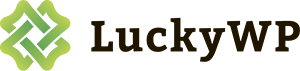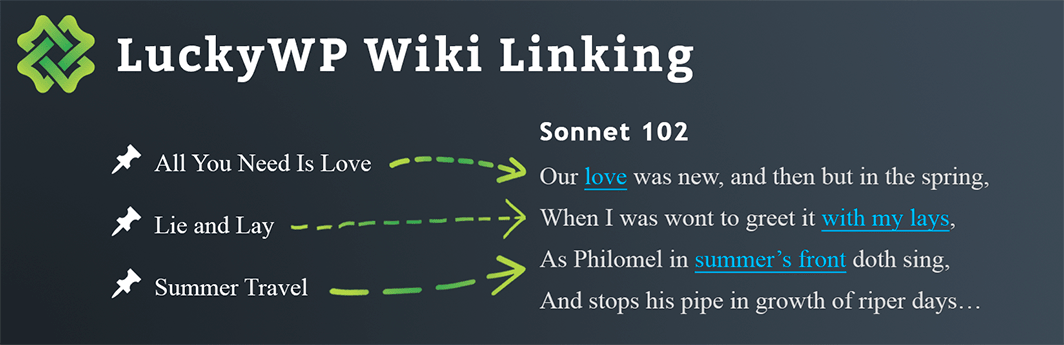
LuckyWP Wiki Linking
The “LuckyWP Wiki Linking” plugin allows to easily organize a linking in the wiki style on the website: you specify the keyword phrases for a post, and the plugin places links to this post on other website pages that have the keyword phrases are present in the text.
You DON’T NEED to manually place each individual link, the plugin will make it for you.
When placing a link in a post, whole words are only taken into account. For example, the link with the keyword phrase bus will be added to the text:
She got on the bus at Clark Street.
… and the link will NOT be added to the text:
I'm here on business.
In addition to links to the posts of the website, you can also place custom external links by specifying them when adding a keyword phrase.
The typical use cases:
- When creating/changing a post we add a keyword phrase to it.
- Profit! Links to the post are already available on other website pages.
WordPress.org forum
of free updates
premium support
Installing a plugin
Installing with the archive
- Go to the page Plugins > Add New on the WordPress control panel.
- Click on the Upload Plugin button, the form to upload the archive will be opened.
- Select the archive with the plugin and click Install Now.
- Click on the Activate Plugin button when the installation is complete.
Manual installation
- Upload the folder luckywp-wiki-linking-premium to a directory with the plugin, usually it is /wp-content/plugins/.
- Go to the page Plugins on the WordPress control panel.
- Find LuckyWP Wiki Linking Premium in the plugins list and click Activate.
After activation
In the WordPress control panel menu the item Wiki Linking will appear, here you can manage the keyword phrase and links, as well as change the plugin settings.
On the editing page of posts and pages the metabox Wiki Linking will appear, where you can add keyword phrases to these posts.
Support
Premium Customer Support
If you have any questions regarding “LuckyWP Wiki Linking Premium” plugin — just contact us by support@theluckywp.com. We will gladly help you!
Please, specify PayPal Transaction ID in your email.
The emails are answered Monday to Friday.
We reply to every email, please check your Spam folder if you haven’t heard from us.
Free Users Support
For free support please use the WordPress.org support forums for LuckyWP Wiki Linking.